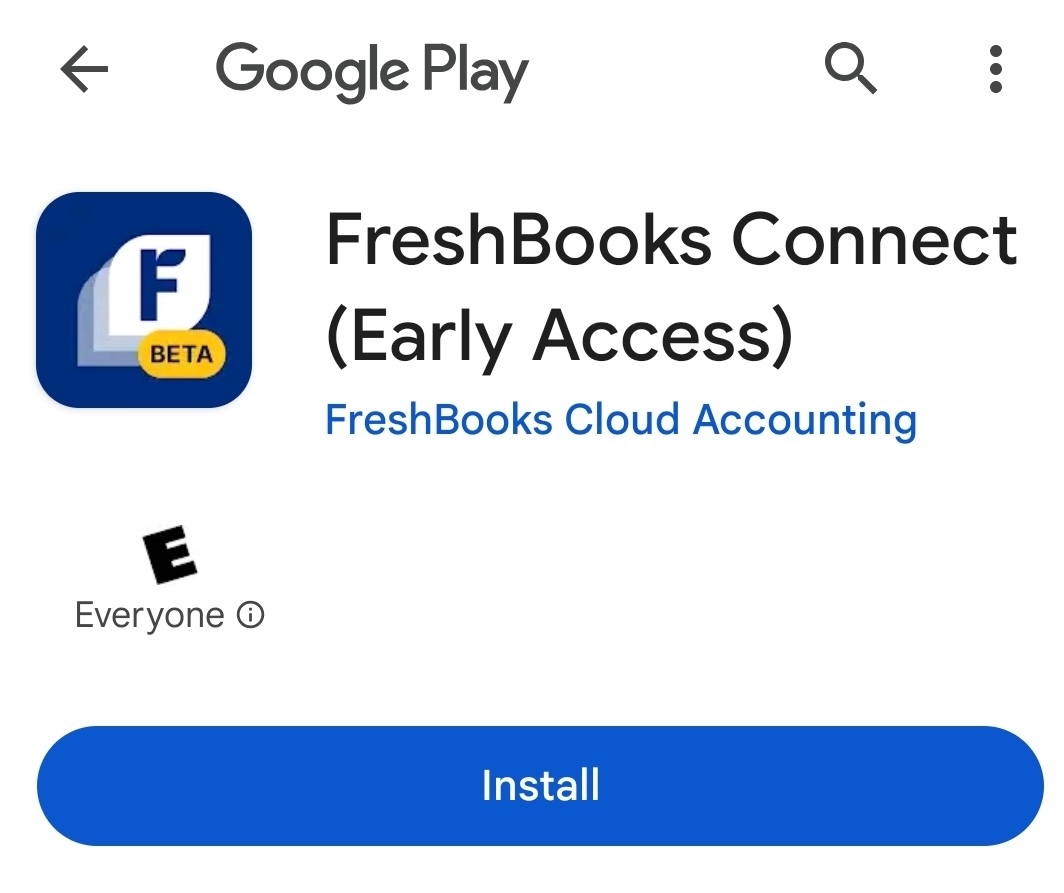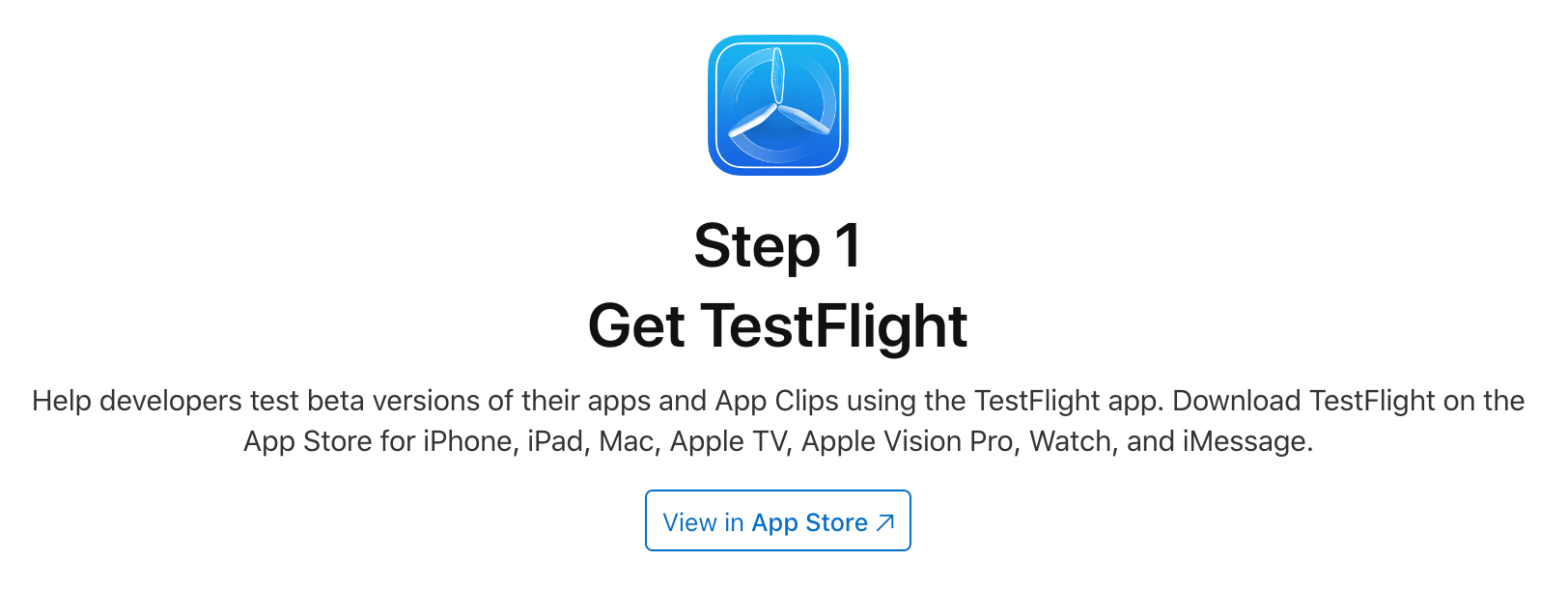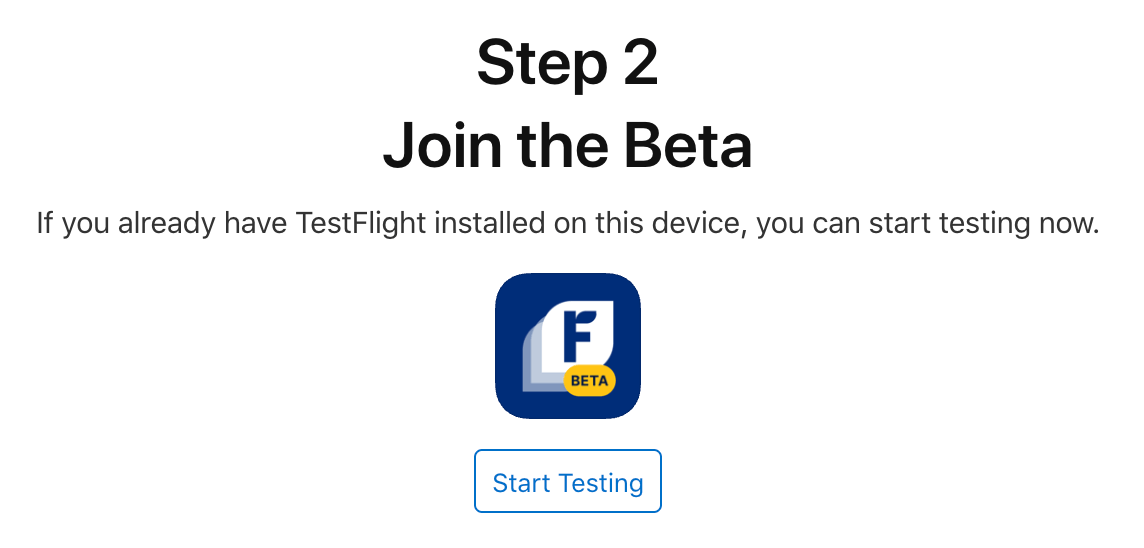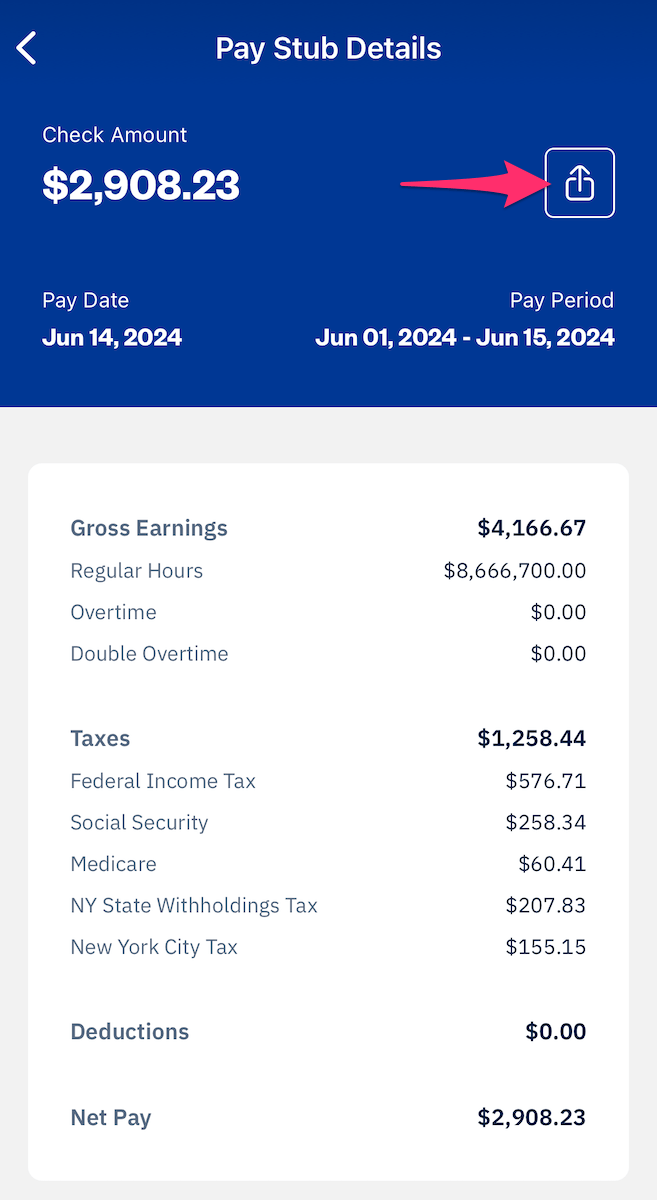The FreshBooks Connect app allows team members to access their pay stubs from their employers using FreshBooks Payroll powered by Gusto.
Access the FreshBooks Connect App
With the invitation email you’ve received from FreshBooks’ product team, use these steps to download the app to your phone:
- For Android users, tap on the Android invite link
- If you’re in a web browser, tap on the See in Play Store app to view the app in the Google Play Store
- Then tap on the Install button
![Android app listing with install button.]()
- For iOS users, tap on the iOS invite link
- Under Get Testflight, which is required to download the iOS app, tap on the View in App Store link
![View in app store button for Testflight app.]()
- Then tap on the Get button
- Once Testflight is installed, return to the invite link page, then under Join the Beta, tap on the Start Testing link
![Start testing button for the beta app.]()
- Tap on the Accept button, then tap on the Install button.
- Under Get Testflight, which is required to download the iOS app, tap on the View in App Store link
To Log In
Log into the FreshBooks Connect app anytime with these steps:
Sign In with FreshBooks
- Tap on the Get Started button
- Enter in your email address and password
- Tap on Log In. If you have multiple businesses, select a business, and you’ll be taken to your FreshBooks account.
Sign in with Apple or Google
If your FreshBooks email is already associated with an Apple ID, Gmail or Google address, you can use these steps:
- Tap on the Get Started button
- Then tap on the Sign in with Apple or Sign in with Google button
- For Sign in with Apple, enter your Apple ID email and password
- For Sign in with Google, choose your Google account, or sign in to your Google account with the Use another account button instead
- If this is your first time, a message letting you know that FreshBooks wants to access your Google Account will appear, tap on Allow
- If you have multiple businesses, select a business, and you’ll be taken to your FreshBooks account.
To Log Out
To log out of the FreshBooks Connect app, tap on the right arrow icon in the top right corner. This can be used to switch between multiple businesses or accounts as needed.
Review Pay Stubs
Review all your pay stubs from your employer with these steps:
- In the FreshBooks Connect app, tap on the paystub you want to view
- Your pay stub details will be displayed with the amount, pay date, pay period, and a breakdown of your pay
- To export the pay stub, tap on the share icon in the top right and choose any of the available options to send, copy, print, or save the pay stub as a PDF.
![Share button above pay stub details.]()