The Payments Fees report is a detailed breakdown of your online payments with WePay. The report lists out your gross amount and payments fees separately to keep track of your total transaction fees. To see which invoice payments were in your withdrawals from WePay, run a WePay report instead.
To access your Payments Fees report, use the following steps:
- Select the Reports section
- Then select Payments Fees under Payments Reports.
To adjust your view of the Payments Fees report, select the Filters button under Settings. From there, you can change:
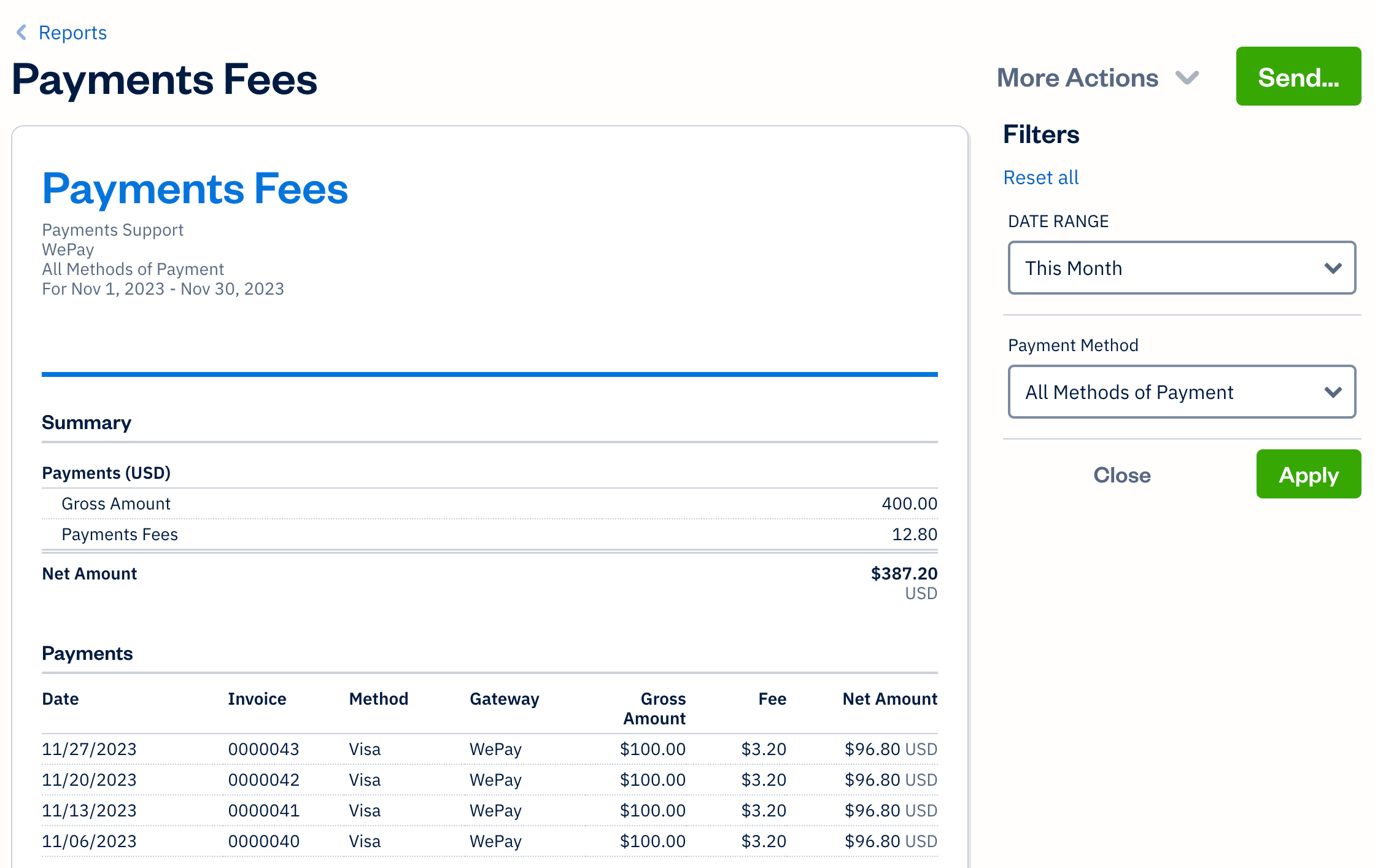
- Date Range - Choose from This Month, Last Month, This Year, Last Year, or Custom to enter a specific date range (or if you’ve changed your fiscal year end date, choose from the extra options)
- Payment Method - Choose between All Methods of Payment or pick a specific method
Overview
The Payments Fees report gives you an overview of:
- Gross Amount - The total of all payments you’ve collected after transaction fees
- Payments Fees - The total of all transaction fees charged
- Net Amount - The total amount deposited into your WePay account, excluding transaction fees
- Payments - Lists all payments processed during the period with the Date, Invoice, Method, Gross Amount, Fee and Net Amount for each transaction
Additional options can also be accessed in the top right corner of the Payment Fees report:
-
More Actions
- Export for Excel - Download the report as a CSV file
- Print - Print the report or save the report as a PDF using the print dialog
- Send... - Send the report to any specific email addresses