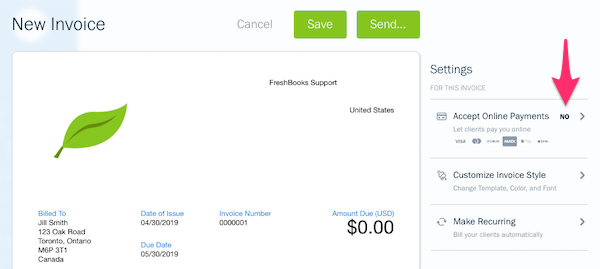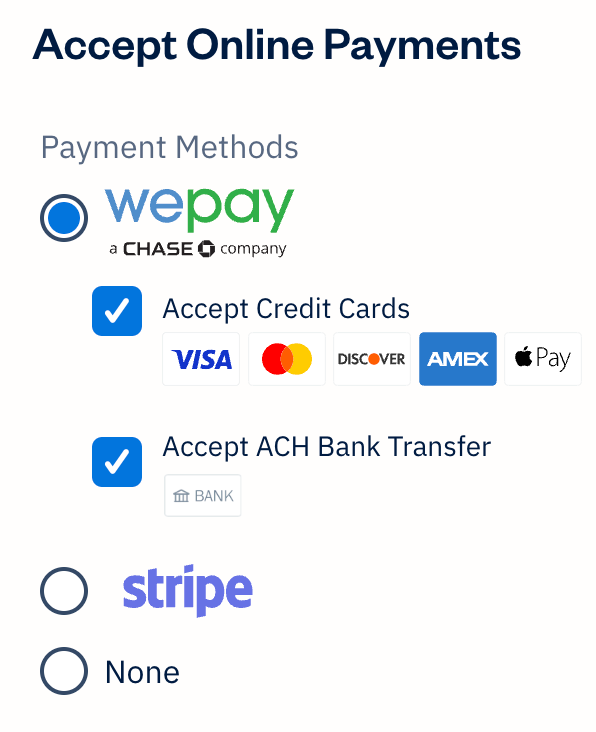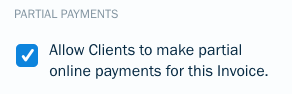WePay is one of our many online payment processors, to allow you to receive online payments in USD or CAD with credit cards and bank transfers (ACH).
Details
- Availability - For businesses in Canada and the US
- Transaction Fee - Review WePay’s list of transaction fees
- Setup - Quick to create an account, no setup, monthly or cancellation fees
- Processing / Payout Schedule - Payments are processed on an average of 1-3 business days for credit cards, up to 5 business days for Bank Transfers, review payout details here
- Statement Descriptor - Your clients will view "WEPAY*account_name" on their statements, review WePay's details here
- Chargebacks - A $15 non-refundable fee is charged, review WePay's chargeback details here
Set Up
Set up your WePay account on your invoices with the below steps:
- Ensure you have a country selected in your Basic Information settings first
- Select the Invoices section
- Then select the New Invoice button, or hover over an existing invoice and select the pencil icon to edit it
- Under Settings, select Accept Online Payments
- Then select the Other ways to get paid link
- Select Connect next to WePay
- Then select the Okay, Got It button
- Next, you can either:
- Complete the rest of your setup by verifying your business and adding a bank account with the steps here
- Or continue with making your invoices in your account and finish the setup at a later time.
When your Setup Progress is 100% complete, you’ve finished enabling WePay.
Notes:
- A WePay account is automatically provisioned for you under the email address used for your FreshBooks account - if the email address is incorrect, please reach out to our support team to update it
- If you're based in Canada and would like to accept VISA debit cards, in your Online Payments Settings, slide the toggle green next to Accept VISA debit cards to allow clients to pay with this additional card type (automatically activated for US users)
Activate WePay on Invoices
Once your WePay account is connected, you can begin accepting payments with WePay using the below steps:
- When creating an invoice, under Settings, select the Accept Online Payments option
![View of an invoice with button to enable Online Payments in settings menu.]()
- Check off the box(es) next to Accept Credit Cards and/or Accept ACH Bank Transfer (available for US businesses and clients only). If both are checked off, your clients can pay by either credit card or bank transfer on this Invoice. If only one is checked off, your clients can only pay by the selected option
![Checkboxes next to Accept Credit Cards and Accept ACH Bank Transfers on invoice.]()
- If you want your clients to be able to pay the invoice partially (even with bank transfers or payment schedules activated as well), check off Allow Clients to make partial online payments for this Invoice
![Checkbox to enable partial payments.]()
- Select Done to finish applying the payment settings and continue editing the rest of your invoice.
Notes:
- If you haven't finished setting up your WePay account, verify your business and add a bank account to ensure no disruptions in receiving your payment
- To view what the experience looks like for your clients when paying by WePay, review As a client, how do I pay an invoice with online payments? here, or with Apple Pay here
- An US WePay account can only accept payments in USD, while a Canadian WePay account can only accept payments in CAD
- Test payments or paying an invoice yourself is a violation of WePay's Terms of Service